Find what you need in our searchable FAQ.
1320 views | Last updated on Aug 09, 2024 Databases
To use library databases, start at the library homepage library.eou.edu and click on the Databases link. Which will take you to an alphabetical list of our databases.

Once you are viewing our list of Databases, you can select a database by clicking on the name. If you aren’t sure which database is best for your topic, Academic Search Complete is a good general-purpose starting point. You can also use the Subject Drop Down Menu to limit the list of databases to a general subject such as “business” or “sociology”. That way you will only see the databases that cover that broad subject area. You can always ask a librarian or your instructor for suggestions as well.
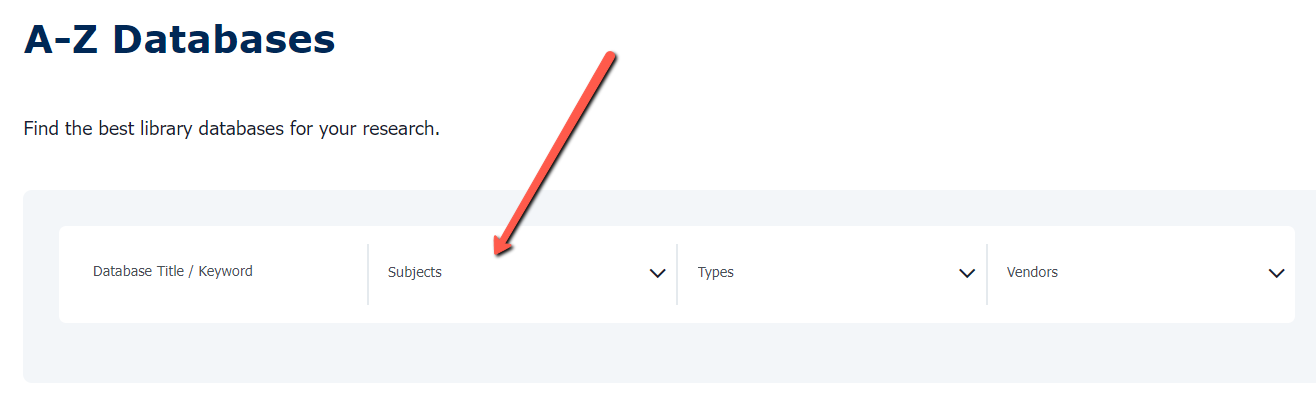
Once you’ve chosen a database, select its title from the list. If you are working from off campus, you may have to log in to your library account to get access.
Search features vary from one database to another, but nearly all will let you search by keyword, by topic or subject, by author, or by other criteria. In some databases, those from EBSCO for example, there is an option to limit your search results to scholarly, peer-reviewed articles.
Most of the databases contain full text, meaning copies of the articles you find will be available in the database. But sometimes databases don’t include the actual articles, just information about them, possibly including abstracts (summaries).
In these cases, look for a Find It button.  Find It will search all the library’s databases and will take you to the full text, if available, or present other options.
Find It will search all the library’s databases and will take you to the full text, if available, or present other options.