Find what you need in our searchable FAQ.
1616 views | Last updated on Aug 09, 2024
Think of each part of a citation as a part of an address in which to find the article. As you can see in the image below, once you identify the parts you can begin searching for article with that information.
You could search by author or the article title but if that isn't working you can look for the specific journal(periodical). If there is a hyperlinked DOI (digital object identifier), the last piece of the citation, you could search that.
If you are looking for a specific journal article, you can see whether EOU library has access to it by using the Primo Journal search tool. You will first need all of the citation information for the article – author’s name, article title, journal title, date, volume and issue number. If you do not have all of this information then you can use Google Scholar to search for the article and get the full citation information.
Once you have the citation information click on the Journals link on the EOU Library website. Then type in the title of the journal in the search box and click search.
If EOU Library has access to that journal then you will see the item listed in the results. If the item is available electronically it will say Online access below the item title. Click on the Online access link to access the journal. You will either be taken directly to the journal or a page with one or more links to databases or websites with full text access to that title. If there are several links you can select whichever database has the date coverage for your article.
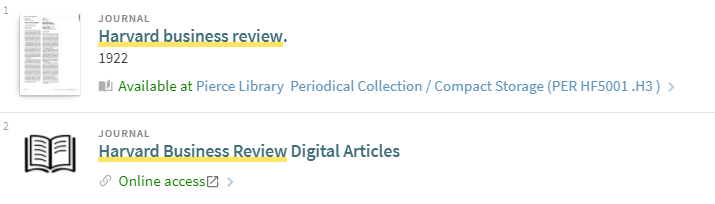
Once you select a database you will need to then click on the appropriate date, and volume and issue number links to find your article.
If the item is available in print it will say Available at EOU Library. Click on the item title to see the call number and location information.
If there are no results for the journal title search then EOU Library does not have access to the article. However, the article can be requested through Interlibrary Loan. To request the article first go to the Interlibrary Loan webpage and click on the Article Request link and then sign in with your Mountie Pass and enter the article citation information. ILL article requests take 1-3 business days to process and then you will be sent an email with the article attached.